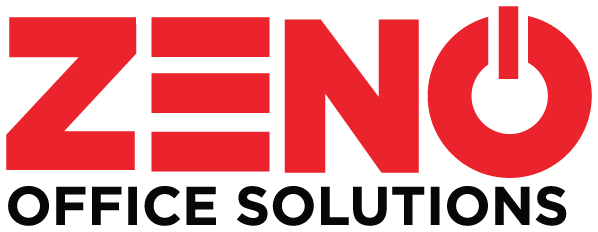How many times have you printed a critical color document only to find that the printed colors look much different than those on your screen? The problem is even more maddening if you’re up against an important deadline or creating documents to reflect your brand.
So, what’s going on here?
Your Device vs. Your Screen
There’s no real problem with your office equipment or even with your computer screen; there’s just a difference in how the two work within their defined color parameters.
Office equipment like color multifunction and laser printers display color using the RGB mode. This range of colors includes varying hues of red, green, and blue—a limited pallet compared to your printer’s CMYK color space. This color disparity between red, green, and blue vs. cyan, magenta, yellow, and black (or key) is why you see a difference between what’s on your screen and your final print.
Perhaps even more frustrating is that screen appearances vary from one device and screen to the next. Keep that in mind when your boss’s color expectations for a critical document are different from yours—perhaps the two of you are not seeing the same color in the first place. Compare screens to verify any differences.
Calibrating Your Monitor and Printer
Fortunately, there are steps you can take to mitigate the problem of color predictability from screen to printer. By accessing the spectrophotometer via your printer’s touchscreen display, you can make adjustments to display colors more accurately.
You can also check the color calibration on your office imaging equipment, but luckily, many printers calibrate color automatically at preset intervals.
Managing and calibrating color may take some time, but the result is well worth the investment. If you need assistance with your office equipment, get in touch with us at Zeno Office Solutions for support today!
We are the premier printer, copier and office equipment solutions for Midland, Odessa, Big Spring and Andrews.