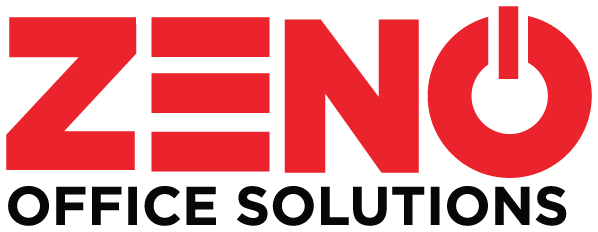Did you know there’s a way to reduce your operating costs in 2018 and make everyday tasks easier for your Midland/Odessa team at the same time? Most cost-cutting ventures are painful, but not this one. Read on to find out how the scanning feature on your multifunction system is designed to make work easier and less expensive.
MFP Scanning 101
It’s common knowledge that multifunction printers and copiers combine the core features of other single-function devices into one piece of equipment. Most MFPs are equipped with copying, printing, scanning and faxing capabilities, and it’s to your advantage to use each one to streamline your everyday business operations. In this blog, we’ll concentrate on your device’s scanning feature.
- Stop Wasting Time
Does your team spend hours each day searching for information? If you’re still relying on paper-based solutions or complicated desktop folder systems, a lot of your staff’s time is dedicated to never-ending searches for documents. The scanning feature of your multifunction system is the one tool that can eliminate those wasted hours. Here’s how:
- Scan incoming documents as soon as they become available to your team.
- After scanning, your MFP can automatically route your documents to any of several previously selected destinations
- Try Electronic Document Management
Scanning information into a document management system makes your documents easily accessible to authorized team members in a matter of seconds. Your multifunction system includes capabilities that make this process fast and easy. Team members can store documents directly on the device, in cloud storage repositories, and in document management systems. With fast, secure access to your information, your team can improve collaboration, work from any location with internet access, and respond to customer inquiries with greater speed and accuracy.
Ready to discover more ways to use the scanning feature on your MFP? Contact us at Zeno Office Solutions today!