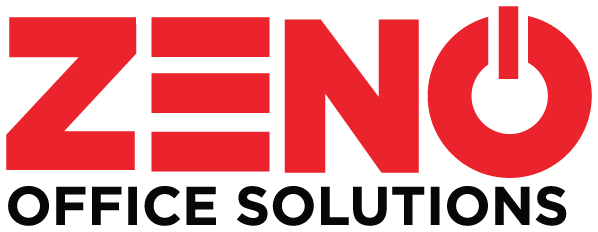With so much reliance on digital files, high quality scanned documents are a necessity. Scanning is of particular importance with legal documents or contract agreements; a poor-quality scan is just not acceptable. But, what if you don’t have a scanner at your office? You don’t need one! In addition to printing and copying, your multifunction printer can scan documents as well.
Here are some top tips for getting the best quality documents when scanning on your MFP:
- High Resolution: Be sure to increase the dpi from the default of 200 hundred to at least 300 dpi. The higher the resolution when scanning, the better results—sharper, crisper and more readable.
- Auto Color: Enable the auto-color feature to ensure that you can scan both color and black and white documents at once.
- Double Sided: You can also enable a two-sided scanning option so that you can capture both sides of a double-sided document in one scan, simplifying the process.
- Blank Pages: If your MFP has it, be sure to take advantage of the blank page detection function. This helpful feature auto detects and deletes any blank pages, which is particularly helpful when scanning multi-page documents.
- OCR Detection: Optical character recognition means that when you are scanning every word is being indexed making searching later a breeze since you can find any word or phrase in the document.
As more and more businesses are transitioning to digital files as opposed to hard copy, scan quality will continue to become critical to your document storage. Don’t waste time or risk failure with poor quality scanned versions of documents. Implement the suggestions above to be sure you are making the most of the scanning functions on your multifunction device.